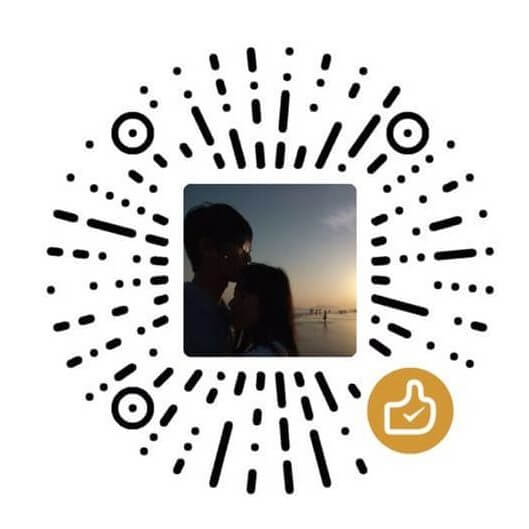前言
硬件转码?!还要在proxmox虚拟环境中?老大难问题了。今天顺着stash的安装,又尝试了一下。
环境
PVE7.4
LXC容器使用了Debian12,特权模式
Intel核显
因为我使用桌面环境,所以子方宿主机的显卡驱动是装好的。如果你是服务器版本,请把宿主机的驱动搞一下。至于LXC容器模板,使用Debian11也行,只是stash建议ffmpeg和ffprobe版本要高于5,因此直接使用Debian12了。我测试过Debian11,显示的转码也没问题。
安装过程
配置软件源
cat <<'EOF' > /etc/apt/sources.list # 默认注释了源码镜像以提高 apt update 速度,如有需要可自行取消注释 deb http://mirrors.tuna.tsinghua.edu.cn/debian/ bookworm main contrib non-free non-free-firmware # deb-src http://mirrors.tuna.tsinghua.edu.cn/debian/ bookworm main contrib non-free non-free-firmware deb http://mirrors.tuna.tsinghua.edu.cn/debian/ bookworm-updates main contrib non-free non-free-firmware # deb-src http://mirrors.tuna.tsinghua.edu.cn/debian/ bookworm-updates main contrib non-free non-free-firmware deb http://mirrors.tuna.tsinghua.edu.cn/debian/ bookworm-backports main contrib non-free non-free-firmware # deb-src http://mirrors.tuna.tsinghua.edu.cn/debian/ bookworm-backports main contrib non-free non-free-firmware # 以下安全更新软件源包含了官方源与镜像站配置,如有需要可自行修改注释切换 deb http://mirrors.tuna.tsinghua.edu.cn/debian-security bookworm-security main contrib non-free non-free-firmware # deb-src http://mirrors.tuna.tsinghua.edu.cn/debian-security bookworm-security main contrib non-free non-free-firmware # deb http://security.debian.org/debian-security bookworm-security main contrib non-free non-free-firmware # # deb-src http://security.debian.org/debian-security bookworm-security main contrib non-free non-free-firmware EOF #更新 apt update && apt upgrade
安装程序。注意一定要使用intel-media-va-driver-non-free,系统本来有intel-media-va-driver的,但从gpu top中,看不到调用迹象。
apt install intel-media-va-driver-non-free ffmpeg -y
如果你还也想看一下gpu调用情况,可以安装下面这个,使用top命令观察gpu
apt install intel-gpu-tools -y #观察命令 intel_gpu_top
到这里,就安装结束了,如果是使用jellyfin的,还应该安装 intel-opencl-icd。
等下,忘了映射显卡。
显卡挂载到lxc
#这个是挂载磁盘到lxc的,和你没啥关系,别跟 pct set 106 -mp1 /mnt/st2,mp=/mnt/st2 pct set 106 -mp2 /mnt/X4Z4,mp=/mnt/X4Z4 #改自己对应的。关闭lxc后再添加 nano /etc/pve/lxc/106.conf lxc.cgroup2.devices.allow: c 226:0 rwm lxc.cgroup2.devices.allow: c 226:128 rwm lxc.mount.entry: /dev/dri/renderD128 dev/dri/renderD128 none bind,optional,create=file
这个地方,我非常推荐你多读几篇这个指引。虽然我读了几年,都没整好。
https://jellyfin.org/docs/general/administration/hardware-acceleration/intel
stash安装
这里可能和你没关系了,再开机看gputop可以验证。
wget https://github.com/stashapp/stash/releases/download/v0.27.2/stash-linux chmod u+x stash-linux ./stash-linux
开机自启服务
sudo nano /etc/systemd/system/stash.service [Unit] Description=Stash Video Management After=network.target [Service] ExecStart=/home/l/stash-linux WorkingDirectory=/home/l/ Restart=always User=l Group=l Environment=HOME=/home/l [Install] WantedBy=multi-user.target sudo systemctl daemon-reload sudo systemctl enable stash.service sudo systemctl start stash.service
权限问题
我又重新装了一次,使用了非root
root@Stash:~# ls -l /dev/dri total 0 crw-rw----+ 1 root ssl-cert 226, 128 Nov 7 08:54 renderD128 #我是用户l,这里没有使用显卡的权限,因此要加上。我这里有权限的是ssl-cert用户组,加进去重启即可。 sudo usermod -aG ssl-cert l