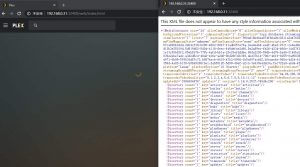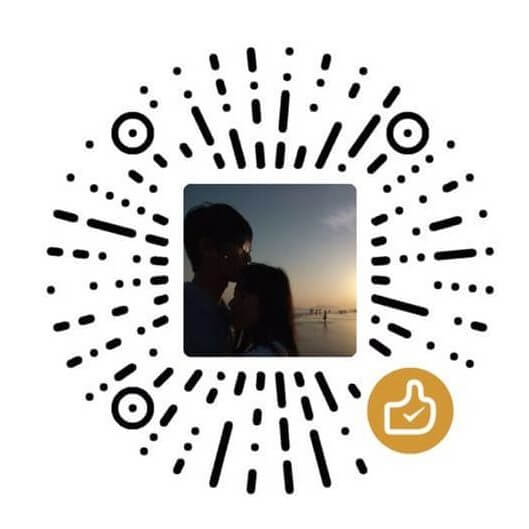子方有话
子方使用的是 armbian 系统,随时 nas 系统中的影像资料逐渐增多,子方开始使用 plex 作为管理。armbian 已经停止了 Debian strech 版本的维护,buster 是最新的维护版本。加上各种其他的问题,子方准备升级到 OMV5。
以前,子方都是在 OMV 里面安装 plex,但 OMV5 还没有更新plex这个插件。国外玩家主要是通过 docker 进行安装的。无奈手上的这块 orangepizero 纯粹就是渣渣性能,就作罢了。
玩过的都知道,安装完plex之后,通过 IP:32400 就可以访问了。以前子方在 armbian-config 或者是 OMV 安装完后,都是可以直接访问的,这次通过 armbian-config 安装结束后,竟然进不去。而在 armbian-config 里写着访问端口是 http://IP:32400 ,有点摸不着头脑。
解决方式
子方认为这可能是重定向的入口问题。如果在安装 Plex之后,访问 IP:32400 遇到 This XML file does not appear to have any style information associated with it. The document tree is shown below的提示,请按下面方法调整,经子方测试有效:
原访问地址: http://IP:32400
调整为:http://IP:32400/web 或者 http://IP:32400/manage
大家会发现,实际会跳转到:http://192.168.0.31:32400/web/index.html (这是子方的IP,大家的会有所不同)
之前看到过其它教程,它通过官网脚本安装,就需要提前设置,才能进入,经过测试,这个办法不适用于子方的安装。
打开putty,在connection – S*S*H – Tunnels下设置source port 8888, destination 127.0.0.1:32400,然后点击Add
错误内容
This XML file does not appear to have any style information associated with it. The document tree is shown below.
<MediaContainer size =”24 “ allowCameraUpload =”0 “ allowChannelAccess =”1 “ allowMediaDeletion =”1 “ allowSharing =”1 “ allowSync =”0 “ allowTuners =”0 “ backgroundProcessing =”1 “ companionProxy =”1 “ diagnostics =”logs,databases,streaminglogs “ eventStream =”1 “ friendlyName =”orangepizero “ hubSearch =”1 “ itemClusters =”1 “ livetv =”7 “ machineIdentifier =”906a616bd4aa874fb6a2bc2611a24476254ff579 “ mediaProviders =”1 “ multiuser =”1 “ myPlex =”1 “ myPlexMappingState =”unknown “ myPlexSigninState =”none “ myPlexSubscription =”0 “ ownerFeatures =”1417df52-986e-4e4b-8dcd-3997fbc5c976,16d69c53-4c40-4821-b9f3-57ca690b2d4d,24b4cf36-b296-4002-86b7-f1adb657e76a,2ea0e464-ea4f-4be2-97c1-ce6ed4b377dd,300231e0-69aa-4dce-97f4-52d8c00e3e8c,34e182bd-2f62-4678-a9e9-d13b3e25019d,5d819d02-5d04-4116-8eec-f49def4e2d6f,5e2a89ec-fb26-4234-b66e-14d37f35dff2,78643fe5-d192-40c7-8e93-5ccf04c0b767,7e7596aa-6e2c-41d1-a460-1e13cf0b62f2,85ebfb7b-77fb-4afd-bb1a-2fe2fefdddbe,86da2200-58db-4d78-ba46-f146ba25906b,96cac76e-c5bc-4596-87eb-4fdfef9aaa11,98872b06-2ff3-4b71-96bc-039e2ebe7adc,a3d2d5c4-46a0-436e-a2d6-80d26f32b369,abd37b14-706c-461f-8255-fa9563882af3,adaptive_bitrate,b20d91ca-1b2f-45a2-a115-c1ad24c66ac5,b2403ac6-4885-4971-8b96-59353fd87c72,b5874ecb-6610-47b2-8906-1b5a897acb02,bfeaee4e-965a-4d24-b163-020c3c57d936,c7ae6f8f-05e6-48bb-9024-c05c1dc3c43e,collections,d2013aee-359d-4a02-b1f0-b8b692881be1,dab501df-5d99-48ef-afc2-3e839e4ddc9a,fec722a0-a6d4-4fbd-96dc-4ffb02b072c5,federated-auth,home,kevin-bacon,radio “ photoAutoTag =”1 “ platform =”Linux “ platformVersion =”10 (buster) “ pluginHost =”1 “ pushNotifications =”0 “ readOnlyLibraries =”0 “ requestParametersInCookie =”1 “ streamingBrainABRVersion =”3 “ streamingBrainVersion =”2 “ sync =”1 “ transcoderActiveVideoSessions =”0 “ transcoderAudio =”1 “ transcoderLyrics =”1 “ transcoderPhoto =”1 “ transcoderSubtitles =”1 “ transcoderVideo =”1 “ transcoderVideoBitrates =”64,96,208,320,720,1500,2000,3000,4000,8000,10000,12000,20000 “ transcoderVideoQualities =”0,1,2,3,4,5,6,7,8,9,10,11,12 “ transcoderVideoResolutions =”128,128,160,240,320,480,768,720,720,1080,1080,1080,1080 “ updatedAt =”1584605888 “ updater =”1 “ version =”1.18.8.2527-740d4c206 “ voiceSearch =”1 “ >
<Directory count =”1 “ key =”activities “ title =”activities “ />
<Directory count =”1 “ key =”butler “ title =”butler “ />
子方有料原创丨转载请注明原文链接